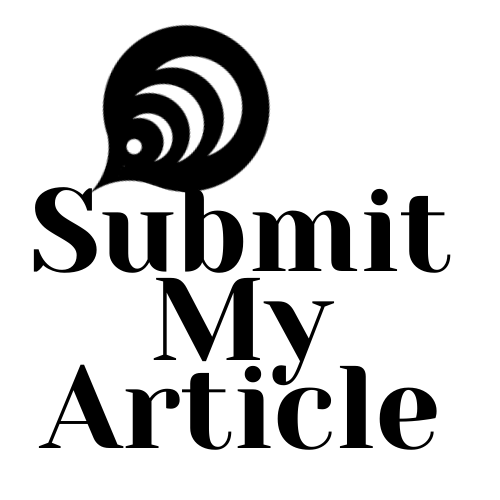Finding the right photo editing software can be a challenge. Many options are powerful but can be overwhelming for beginners, while others are simple but lack essential features. ON1 Photo RAW strikes a perfect balance between ease of use and advanced functionality, making it a favorite among both professional photographers and hobbyists.
What is ON1 Photo RAW?
ON1 Photo RAW is an all-in-one photo editing software that provides a robust catalog system alongside powerful editing tools. It’s designed for photographers who want full control over their images, from basic adjustments to creative effects. One of its standout features is the non-destructive editing workflow, meaning all edits are applied without changing the original image, so you can always go back to the starting point.
Key features include:
- RAW Processing: Handle RAW files for ultimate editing flexibility.
- AI Tools: AI-powered tools that make smart adjustments, perfect for both beginners and pros.
- Non-destructive Editing: Keep your original image intact with layers.
- Presets and Filters: Quickly apply creative presets to enhance your images.
- Advanced Masking: Fine-tune specific areas of your photos for precision edits.
- Integration: Seamlessly works with Lightroom, Photoshop, and other software.
Getting Started with ON1 Photo RAW
Before you dive into editing, setting up ON1 Photo RAW is the first step. Here’s a quick guide:
- Download and Install: Go to the ON1 website and download the version for your operating system—Windows or macOS. Run the installer and follow the prompts.
- Activate Your License: Enter your product key or sign in with your ON1 account to activate the software. If you’re new to it, a free trial is available.
- Customize Your Workspace: Upon opening ON1 Photo RAW, you’ll see a default workspace. You can personalize it by adjusting toolbars, panels, and modules to fit your editing style.
System Requirements:
- Windows: Windows 10 or later, Intel Core i3, 8 GB RAM (16 GB recommended), 2 GB GPU VRAM, 4 GB free disk space.
- macOS: macOS 10.14 or higher, Intel Core i3, 8 GB RAM (16 GB recommended), 2 GB GPU VRAM, 4 GB free disk space.
Organizing Your Photos
Once ON1 Photo RAW is installed and set up, it’s time to import and organize your photos. Whether you’re working on a small collection or a large project, ON1 Photo RAW makes it easy.
- Import Photos: Go to the Library tab, hit Import, and select the folder with your images. You can import from your camera, SD card, or computer. If you have a large catalog, batch import is a breeze.
- Organize Photos: Use albums and folders to group images by theme, shoot, or project. You can also tag your photos with keywords, making it easier to find them later. Rating images from 1 to 5 helps prioritize what to edit first.
Key Editing Tools in ON1 Photo RAW
Now that your images are organized, let’s dive into ON1 Photo RAW’s editing tools.
Develop Module
The Develop Module is where you’ll make most of your basic adjustments. Whether you need to adjust exposure, contrast, or white balance, ON1 Photo RAW gives you complete control over these settings.
- Exposure & Contrast: Easily adjust exposure and contrast using simple sliders to make your image pop or create a more subtle look.
- White Balance: Fine-tune the temperature and tint to add warmth or coolness to your image.
- Clarity & Texture: Increase mid tone contrast with the Clarity slider or enhance fine details with the Texture slider, great for skin, fabric, and intricate elements.
- HSL: The HSL panel lets you adjust the hue, saturation, and luminance of individual colors for more precise color grading.
Layers and Masks
One of the standout features of ON1 Photo RAW is the ability to work with layers and masks. This allows you to make adjustments to specific parts of the image without affecting the whole photo.
- Working with Layers: Similar to Photoshop, you can create layers for different adjustments, giving you full control over which parts of the image you modify.
- Using Masks: Masks let you isolate adjustments to specific areas. For example, you could brighten the subject’s face while leaving the background unchanged. Use gradient filters, radial filters, and brush tools for fine-tuning.
Local Adjustments
Local adjustments allow you to apply edits to specific parts of your image, giving you total control over how your photo looks.
- Radial and Linear Gradients: Use these tools to adjust areas like the sky or edges of the image. They’re perfect for creating a vignette effect or brightening specific elements.
- Brush Tool: The brush tool lets you “paint” adjustments onto your photo, perfect for bringing out details in one part of the image while leaving the rest untouched.
ON1 Effects
If you want to give your photo an artistic flair, the Effects Module is where you can experiment with creative styles.
- Preset Filters: ON1 Photo RAW comes with a variety of preset filters, such as Vintage, Film, and Portrait, that instantly transform your image.
- Blur Effects: Apply Lens or Motion Blur to add depth and guide the viewer’s focus.
- Glow Effects: Add a dreamy, ethereal quality to your photos with the Glow filter.
Exporting Your Image
Once you’re happy with your edits, it’s time to export your image. ON1 Photo RAW makes it easy to save your work in different formats, including JPG, TIFF, PNG, and PSD. You can adjust settings like resolution and quality for print or web.
Batch Export: If you’ve edited multiple images, ON1 Photo RAW allows you to export them all at once, saving you time.
ON1 Photo RAW is a powerful and intuitive photo editing tool that provides everything you need, whether you’re working on personal projects or providing ecommerce image editing services. From basic adjustments to creative effects, ON1 Photo RAW makes it easy to bring your vision to life.
For professionals offering services like ghost mannequin service, clipping path service, jewelry retouching service, or photo retouching service, ON1 Photo RAW’s flexible tools are a game-changer. You can streamline your workflow and produce stunning results for your clients.