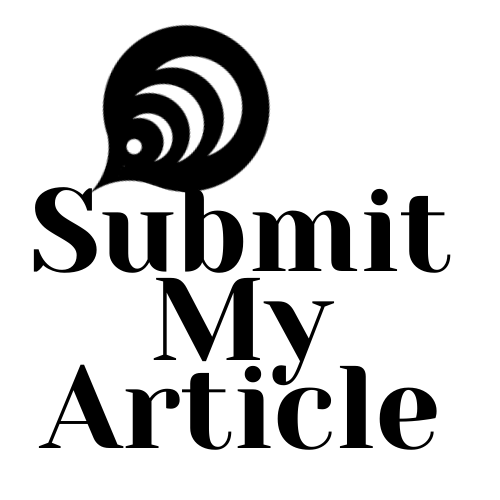Discover how to create visually stunning and professional-looking images effortlessly with Snappa Studio’s powerful editing tools. For those immersed in the creative world of social media visuals, Snappa Studio stands out as a straightforward online graphic design tool. Whether you’re a beginner or a pro, this platform helps you create eye-catching visuals in no time. Let’s dive into this detailed guide on using Snappa Studio to enhance your images.
Why Choose Snappa Studio?
One of Snappa’s biggest advantages is its simplicity. It caters to everyone—from complete beginners to seasoned designers. Whether you’re optimizing an image for a blog post, social media campaign, or an online store, Snappa has predefined dimensions and a wealth of templates designed for perfection. For professionals who manage product catalogs, like those offering multi Clipping path services, Snappa Studio provides an excellent starting point to prepare flawless images.
How to Edit Images with Snappa Studio
Step 1: Create a Snappa Account
The first step is to create an account on the Snappa website. You can start with a free account or upgrade to unlock additional features. Once registered, log in to access your dashboard, where all your design possibilities await.
Step 2: Choose Your Image Dimensions
Before you start, Snappa offers guidance on selecting the perfect image dimensions. Whether you need a banner for a blog, a Twitter header, or product images for an eCommerce photo Editing service, Snappa provides predefined options tailored to each use case. You can also set custom dimensions for unique projects.
Step 3: Upload Your Picture
To replace or edit an image, simply upload your picture to Snappa. Head to the “Uploads” section on the left-hand sidebar, click “Upload Image,” and select the file from your computer. Once uploaded, your image will appear in the editing workspace, ready for customization.
Step 4: Select a Template or Start from Scratch
For beginners, templates offer a quick and professional start. Choose a design template and replace placeholder images with your own by dragging your uploaded photo into the work area. If you prefer complete control, start with a blank canvas and let your creativity flow.
Editing Tools Overview
Snappa Studio’s editing tools make it easy to customize your images to fit your needs:
- Auto Background Remover: Quickly remove unwanted backgrounds for a clean, polished look. This tool is especially useful for professionals working with product images ensuring the subject stands out perfectly.
- Cropping and Resizing: Adjust the size of your image with the cropping tool, allowing you to emphasize key elements or eliminate unnecessary details.
- Filters and Adjustments: Enhance your image by adjusting brightness, contrast, and saturation. Add filters for a unique touch that sets your visuals apart.
- Text and Graphics: Layer text, shapes, or icons to elevate your design. With hundreds of fonts and design elements, you can tailor your image to match your brand’s identity.
Step 5: Make Detailed Adjustments
Fine-tune your design by dragging the image, rotating it, or flipping it to change the perspective. Snappa also lets you add shadows and glow effects to create depth and sophistication in your visuals.
Preview and Export the Image
After making all your edits, preview your image to see the final result. Once satisfied, export your design by clicking the “Download” button. Snappa supports multiple formats, including PNG, JPEG, and PDF, ensuring your image is ready for any platform or use case.
Save Your Work for Later
One of Snappa’s most convenient features is the ability to save your designs. This allows you to revisit and tweak your projects without starting from scratch, saving time and effort.
Best Practices for Using Snappa Studio
- Keep Designs Simple: Avoid clutter and prioritize a clean, minimalist look.
- Use High-Quality Images: Start with high-resolution pictures to ensure the best output, particularly .
- Maintain Brand Consistency: Use your logo, brand colors, and consistent design elements to reinforce your identity.
- Test Across Devices: Preview your designs on different devices to ensure they look great on both desktops and mobile screens.
Why Snappa Studio Excels in Image Editing
- Ease of Use: Snappa’s user-friendly interface makes it accessible to anyone, regardless of their design experience.
- Time-Saving Templates: Create polished visuals in minutes using pre-designed templates.
- Affordability: With free and budget-friendly premium plans, Snappa is an excellent choice for novices and professionals alike.
Advanced Tips for Optimizing Images with Snappa
- Experiment with Layers: Use layers to create dynamic visuals. For example, overlay text or graphics on a product photo to emphasize key details.
- Utilize Background Removal Tools: For eCommerce photo Editing services, Snappa’s background remover ensures product images are clean and appealing.
- Incorporate Unique Filters: Stand out by applying distinctive filters to your images, adding a creative edge to your designs.
- Batch Process for Efficiency: If you’re editing multiple images for a project, save time by replicating designs or templates across your files.
Conclusion
Changing and enhancing images with Snappa Studio is fast, efficient, and effective. Whether you’re working on personal projects, managing a business, or providing professional services like multi Clipping path services, this tool offers the flexibility and power you need. With